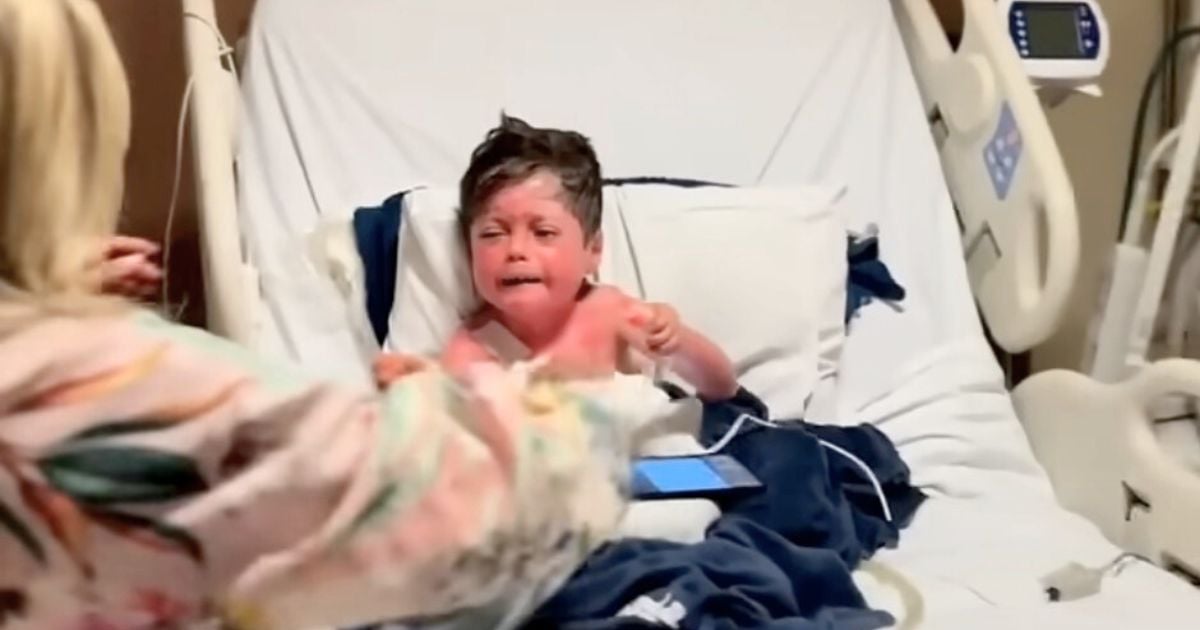Technology is amazing. It allows us to holler at Alexa and ask her the craziest questions or re-order something from Amazon just by chatting with the Echo. It helps us easily ask Siri about the weather forecast for the day.
The latest advancements have resulted in self-driving vehicles, drones delivering packages for Amazon and even a flying car introduced recently by Japan. But as cool as technology is, it can also be frustrating and a total pain.


Mom Lauren Brown, a senior manager from Maitland, Florida, shared a hilarious story on her LinkedIn page regarding her phone, Siri, her precious little girl and, well, some rather embarrassing body functions.
Many parents have handed their phones over to their wee ones to entertain them while checking out at the store or waiting in a long line at the car wash. Brown allowed her daughter to use her phone and she somehow managed to change Brown’s contact name to “Poop Your Pants.”


Brown learned in a rather humiliating manner that her name had been changed. It was when she was copied on an email to a client!
“In case you’re wondering how my career is progressing, my daughter asked #Siri to call me ‘Poop Your Pants,’ which I didn’t realize until I was copied on an email to a client. Let this be a cautionary tale to all you working parents!”


Fellow working parents were cracking up after reading about Brown’s startling Monday morning discovery. Marcia Boyd, a brand relations manager, shared that her daughter did the same thing to her 72-year-old grandfather.
“(He) drives for Uber and barely knows how to use his iPhone. A passenger had a question and my dad felt proud saying ‘Oh I’ll ask Siri.’ When he did, she said, ‘Here is what I found online for you, Lady Lumps.’ He was so embarrassed. And it wasn’t until after he called me did he learn what lady lumps actually are! Lol. Needless to say, the passenger cracked up laughing.”
Bobbie Marie Gonzalez, an HCM consultant, shared that her son did the very same thing to her.
“He told Siri to call me ‘jiggly butt’ … I didn’t know whether to be mad or proud that he got me … hahaha!”
Christian Holden said his wife’s phone is set to call her “Stinky Foot McGillicuty” and he hasn’t “yet told her how to do undo it.”
Samantha Tobin couldn’t help but comment that “This just made my day!” when she read Brown’s story.
Anais Dakin shared that her nephews relabeled her “poop,” something she discovered while searching for a job. Mindie Swan finds it hysterical that her daughter changed her husband’s name to “farting purple unicorn.”


According to the Houston Chronicle, the name that Siri calls a phone’s owner is based on the information stored on a user’s own contact card in the contacts app. This card is associated with a user’s Apple ID and iCloud account. If the name is inadvertently or purposely changed to something a user doesn’t want, it actually is easy to fix it.
First, tap the “contacts” icon on the home screen. Locate your own contact card marked with a “me” label and then select it.
Next, tap “edit” to make changes to your own contact information. Siri calls you by the name in the nickname field or the first name field. When finished editing, tap “done.”


Finally, tap the “settings icon on the home screen and open the “general” tab, then select “Siri” from the list of options. Tap “my info” to choose the contact card you want to associate with the app and double-check to make sure the “me” card appears exactly as the edited one.
Press and hold the “home” button to launch Siri and say “Siri, call me…” and state the name you’d like Siri to call you. Tap on “okay” to confirm your choice and Siri will add this name as the nickname to your contact card. It’s that easy!
Please SHARE this with your friends and family.